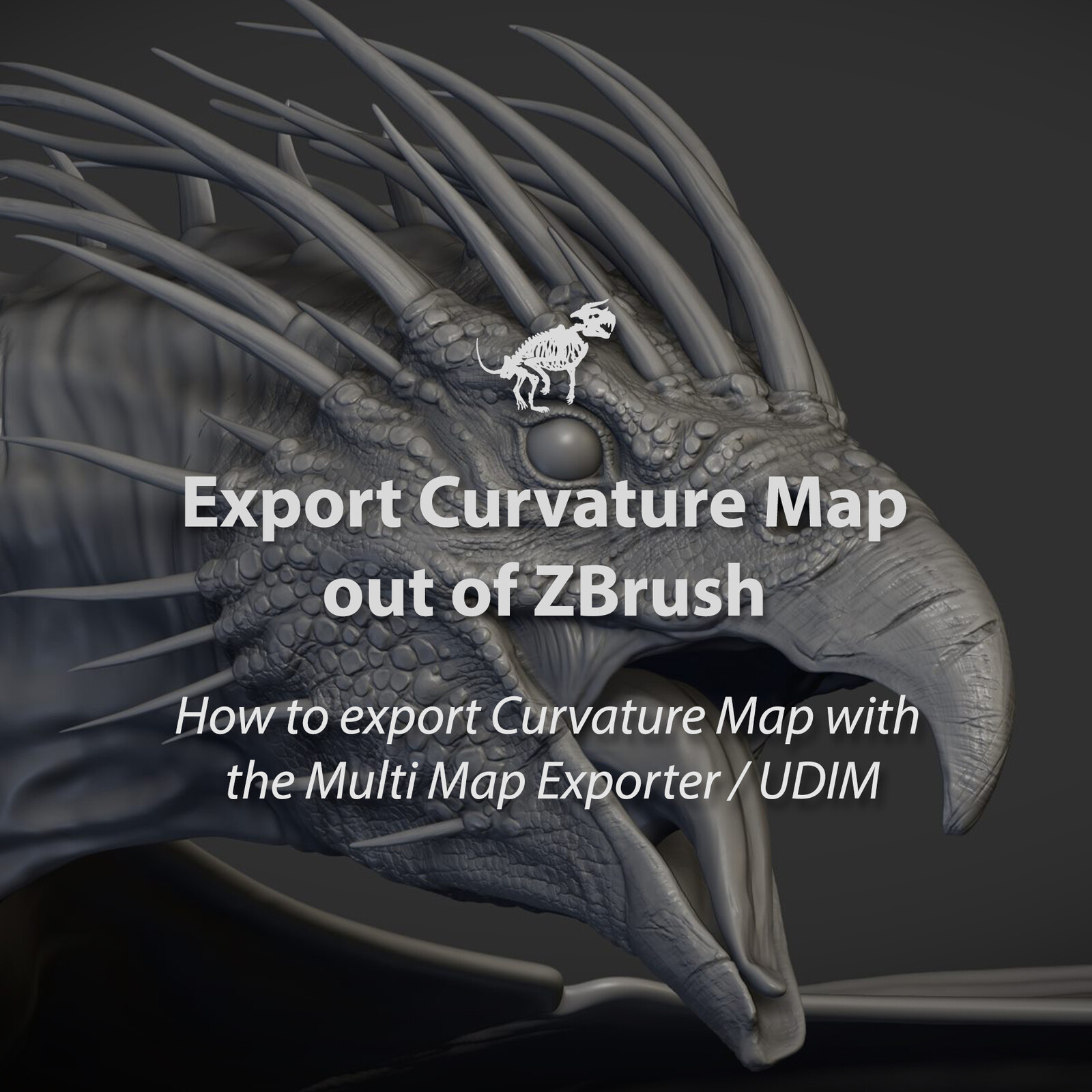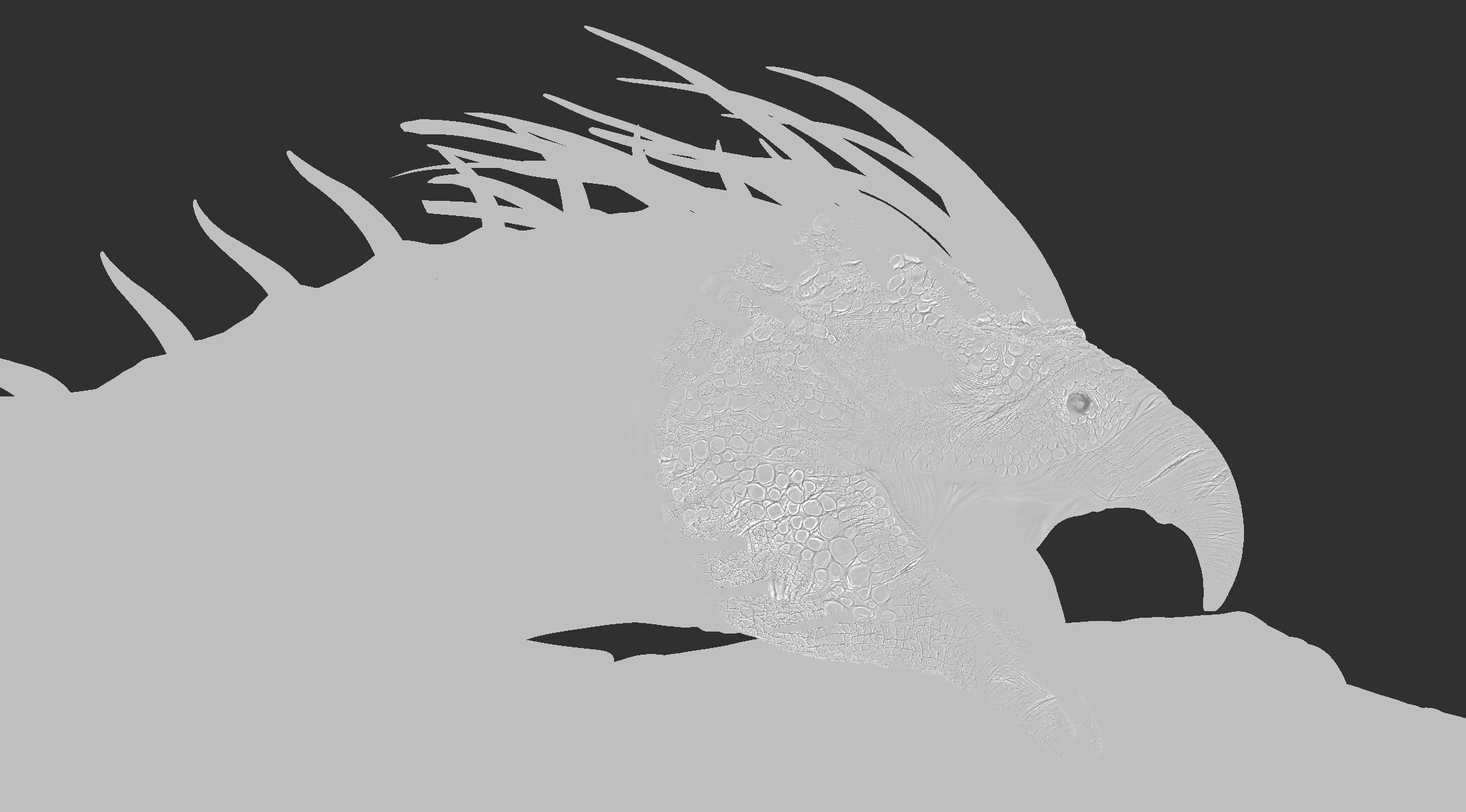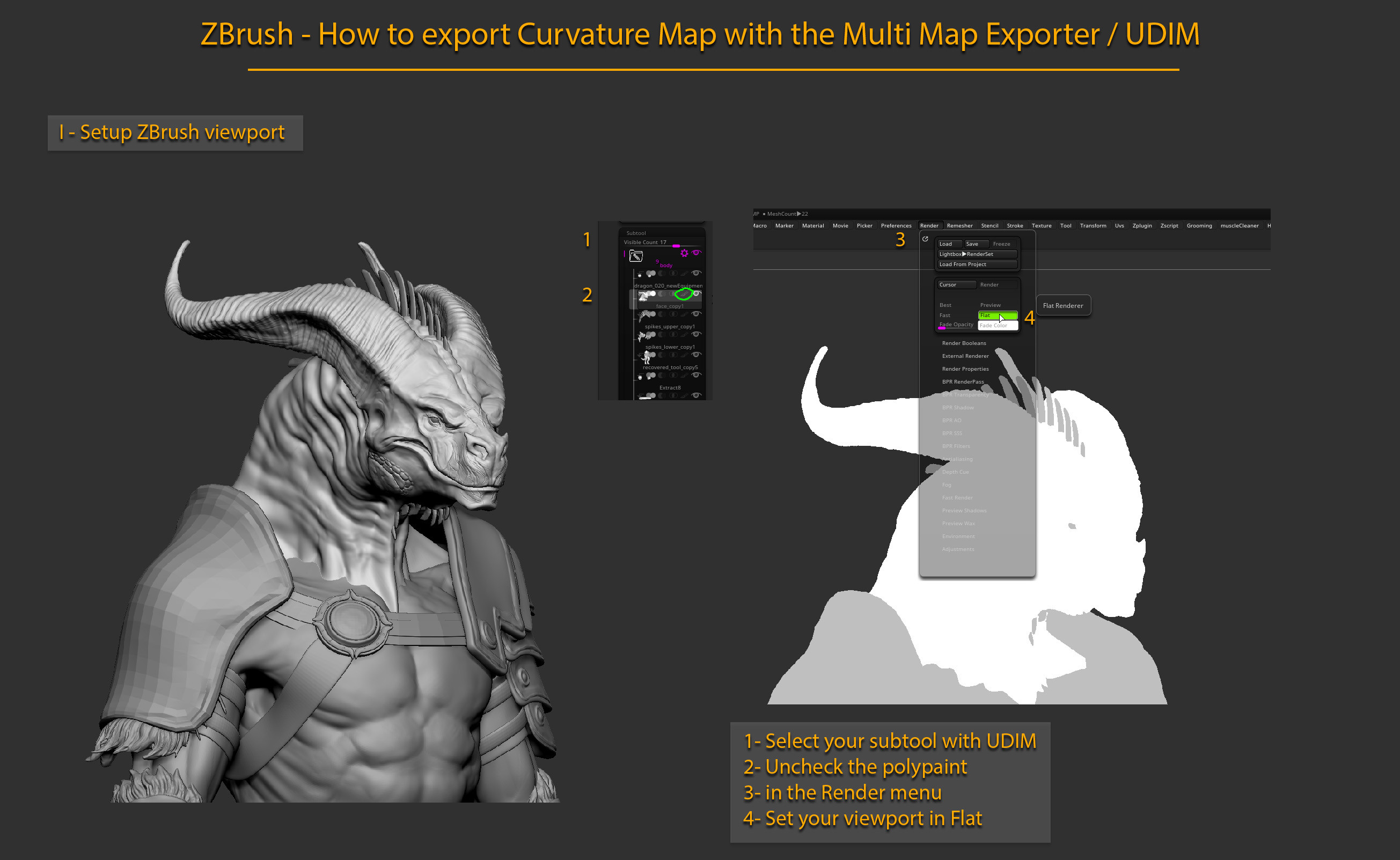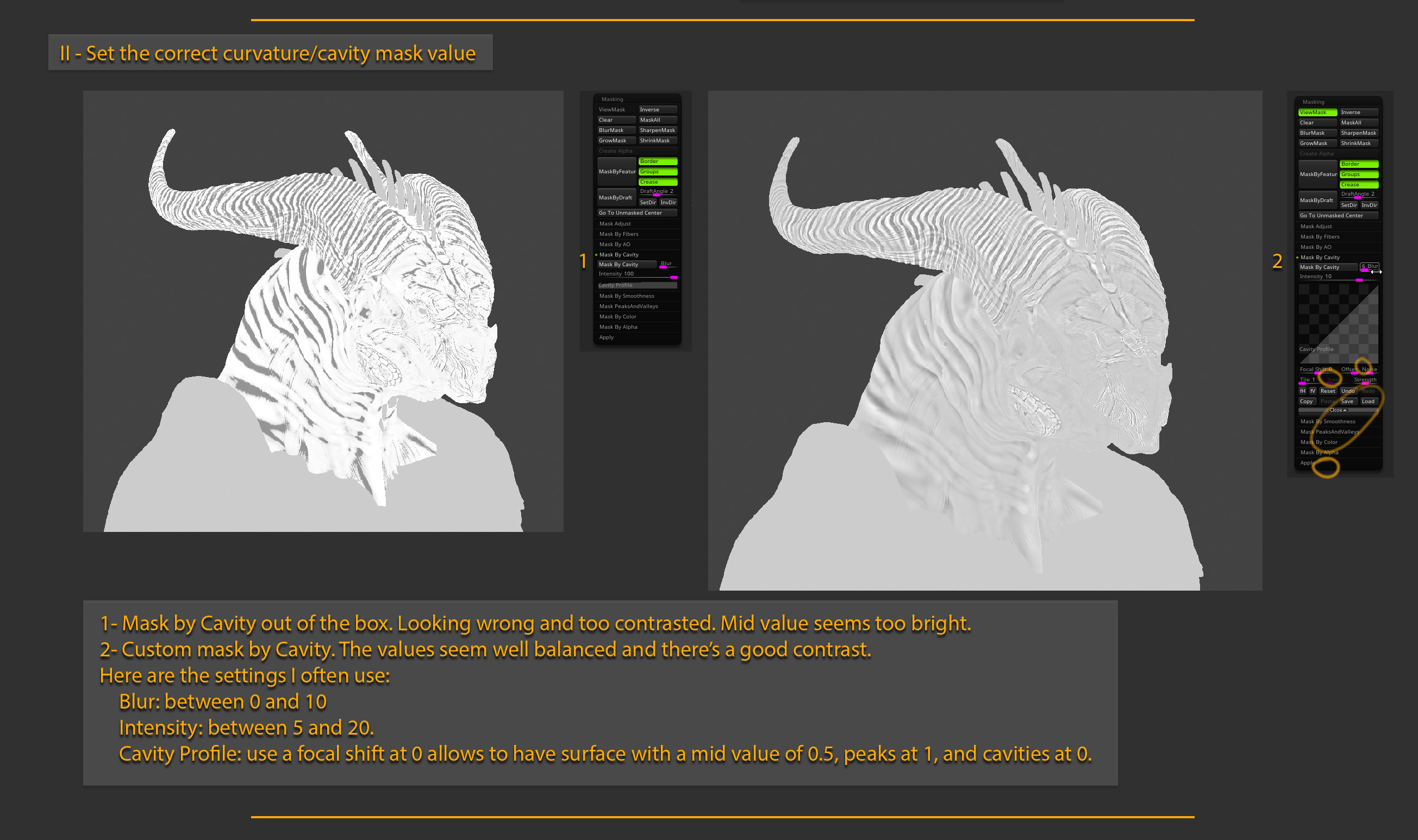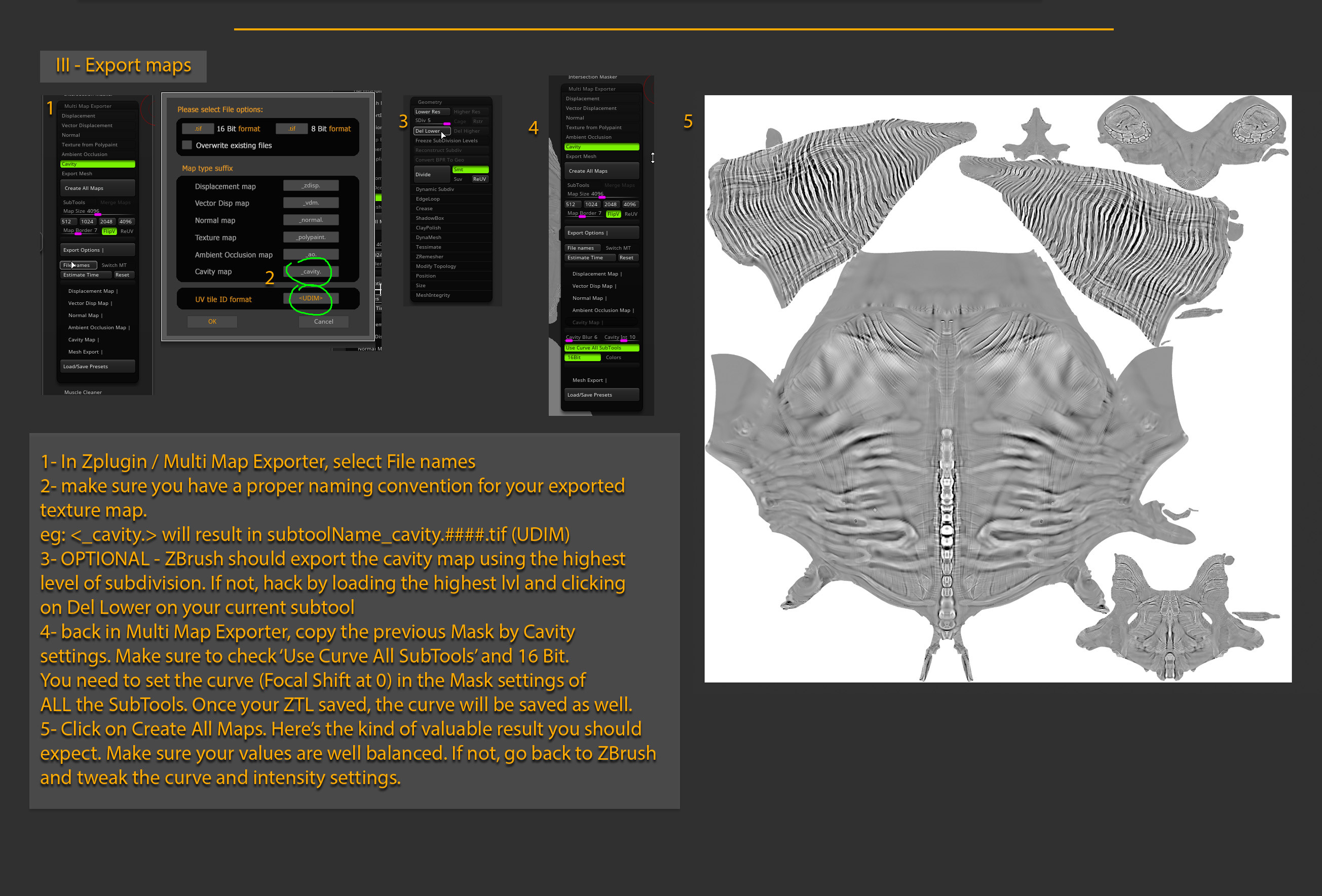ZBrush - Export Curvature Map for texturing
Having an accurate Curvature map with a good range is super important in texturing. Out of the box, it can sound a bit tricky to find good settings in ZBrush. Here's a quick step by step to show you my workflow.